How to Set Screen Lock on Android
A screen lock is one of the most essential security features on an Android device. It helps protect personal data, prevents unauthorized access, and ensures privacy. Setting up a strong screen lock is crucial for safeguarding your device from potential threats. This guide provides step-by-step instructions on how to set up different types of screen locks on Android devices, along with tips for enhancing security.
Types of Screen Locks on Android
Android offers various screen lock options, allowing users to choose the best security method based on their preferences. The common types of screen locks include:
- Pattern Lock – A series of connected dots that create a unique pattern.
- PIN (Personal Identification Number) – A numerical code, typically 4 to 6 digits long.
- Password – A combination of letters, numbers, and symbols.
- Fingerprint Lock – Uses biometric authentication for unlocking the device.
- Face Unlock – Unlocks the device using facial recognition technology.
- Smart Lock – Allows automatic unlocking based on trusted locations, devices, or voice.
How to Set Up a Screen Lock on Android

Step 1: Open Security Settings
- Unlock your Android device and go to Settings.
- Scroll down and tap on Security (or Security & Privacy, depending on the device).
- Tap on Screen lock (or Screen lock type).
Step 2: Choose a Screen Lock Type
- You will see a list of available screen lock options.
- Select your preferred lock type (Pattern, PIN, Password, or Biometrics).
Step 3: Set Up the Chosen Lock
- For Pattern Lock:
- Draw a pattern by connecting the dots.
- Confirm by redrawing the pattern.
- Tap Confirm to save it.
- For PIN Lock:
- Enter a 4 to 6-digit numeric PIN.
- Re-enter the PIN for confirmation.
- Tap OK to set the PIN.
- For Password Lock:
- Create a strong password with letters, numbers, and special characters.
- Re-enter the password to confirm.
- Tap Confirm to save the password.
- For Fingerprint Lock:
- Tap Fingerprint and follow on-screen instructions.
- Place your finger on the sensor multiple times until the device registers it.
- Once done, tap Finish.
- For Face Unlock:
- Tap Face Unlock and follow on-screen prompts.
- Position your face within the camera frame.
- Wait until the device completes scanning and saves your face data.
- Tap Done.
Step 4: Enable Additional Security Features
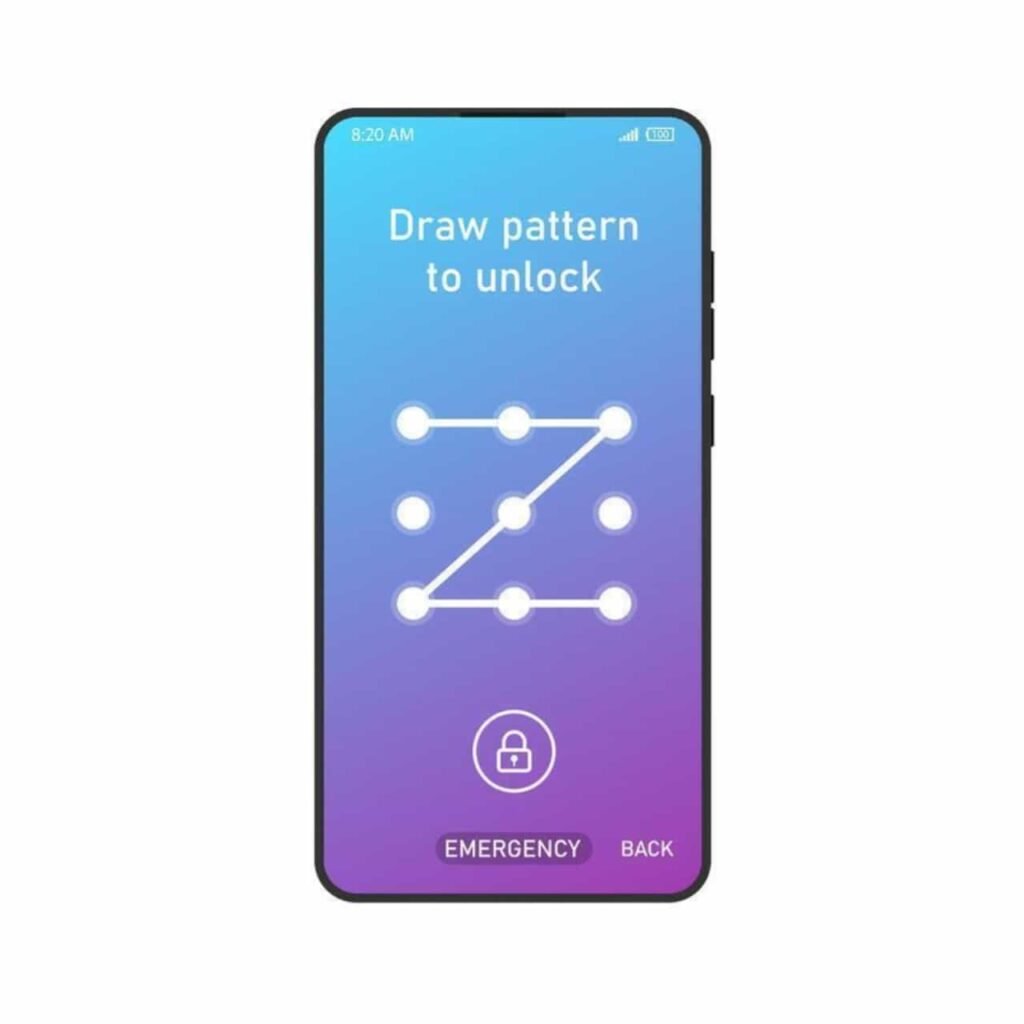
Once your screen lock is set, consider enhancing security with these options:
- Lock Screen Notifications – Manage whether notifications appear on the lock screen.
- Auto Lock – Set a timer for how long the device remains unlocked when idle.
- Smart Lock – Enable trusted locations, devices, or on-body detection for convenience.
Tips for Strengthening Screen Lock Security
- Use a Strong Password or PIN – Avoid simple combinations like “1234” or “password.”
- Avoid Predictable Patterns – Do not use easy-to-guess shapes like a straight line or letter.
- Enable Two-Factor Authentication (2FA) – Secure accounts linked to your device with 2FA.
- Update Biometric Data Regularly – Re-scan fingerprints or face data for better accuracy.
- Use Find My Device – Enable Google’s “Find My Device” to locate or remotely wipe your phone if lost.
How to Change or Remove Screen Lock on Android
If you wish to change or remove the screen lock, follow these steps:
- Go to Settings > Security > Screen Lock.
- Enter your current PIN, pattern, or password.
- Select a new screen lock type or choose None to disable it.
Troubleshooting Common Screen Lock Issues
- Forgot Screen Lock Password/PIN?
- Use Google’s Find My Device to reset the lock.
- If enabled, use the Forgot Pattern? or Forgot PIN? option.
- Perform a factory reset if no other options work (Note: This erases all data).
- Fingerprint or Face Unlock Not Working?
- Clean the sensor or camera lens.
- Re-register your biometric data.
- Ensure good lighting conditions for face recognition.
- Screen Lock Not Accepting Correct PIN/Pattern?
- Restart the device and try again.
- Clear cache via Recovery Mode if the issue persists.
Conclusion
Setting up a screen lock on an Android device is a fundamental step in protecting your data and privacy. Whether you choose a PIN, password, pattern, or biometric authentication, ensuring strong security settings will help prevent unauthorized access. Regularly updating security settings and enabling additional safety features will further enhance protection. By following this guide, you can confidently set up and manage your Android screen lock for maximum security.
